How to Choose the Right Desktop for Your Workflow: A Complete Guide

Finding the perfect desktop computer for your specific work needs can dramatically improve your productivity and job satisfaction. This comprehensive guide will walk you through the essential factors to consider when selecting a desktop that matches your workflow requirements.
Understanding Your Workflow Requirements
Before diving into technical specifications, you must clearly identify your primary work activities. Different professions demand varying levels of computing power, storage capacity, and specialized hardware features.
Analyzing Your Daily Tasks
Start by documenting your typical workday activities. Do you primarily work with text documents and spreadsheets, or do you handle resource-intensive tasks like video editing and 3D modeling? Understanding your workflow patterns helps determine whether you need a basic productivity machine or a high-performance workstation.
Consider the software applications you use most frequently. Creative professionals working with Adobe Creative Suite, AutoCAD, or Blender require significantly more processing power than users who primarily work with Microsoft Office or web-based applications.
Determining Performance Priorities
Your workflow analysis should reveal which system components matter most for your specific needs. Data analysts might prioritize RAM and storage speed, while graphic designers focus on GPU performance and color-accurate displays.
Essential Hardware Components for Different Workflows
Processor (CPU) Selection
The central processing unit serves as your computer’s brain, handling all computational tasks. Different workflows benefit from specific CPU characteristics.
For Office and Business Tasks: Mid-range processors like Intel Core i5 or AMD Ryzen 5 series provide excellent performance for document editing, email management, and basic multitasking. These processors offer sufficient power without unnecessary expense.
For Creative and Technical Work: High-end processors such as Intel Core i7/i9 or AMD Ryzen 7/9 series deliver the multi-core performance needed for video editing, 3D rendering, and complex calculations. These CPUs excel at parallel processing tasks common in creative workflows.
For Gaming and Entertainment: Modern gaming requires strong single-core performance alongside multi-core capabilities. Both Intel and AMD offer gaming-optimized processors that balance performance with thermal efficiency.
Memory (RAM) Requirements
Random Access Memory directly impacts your ability to run multiple applications simultaneously and work with large files efficiently.
8GB RAM: Sufficient for basic office work, web browsing, and light productivity tasks. This amount works well for users who primarily work with text documents and simple spreadsheets.
16GB RAM: The sweet spot for most professional workflows. This capacity supports moderate multitasking, photo editing, and running multiple browser tabs without performance degradation.
32GB RAM or More: Essential for heavy multitasking, video editing, 3D modeling, and virtual machine usage. Content creators and technical professionals benefit significantly from this memory capacity.
Storage Solutions
Storage technology significantly affects system responsiveness and file access speeds.
Solid State Drives (SSDs): Provide lightning-fast boot times and application loading. SSDs are particularly beneficial for creative professionals who work with large media files and need quick access to project assets.
Hard Disk Drives (HDDs): Offer larger storage capacity at lower costs. HDDs work well for archival storage and users who need substantial file storage without frequent access requirements.
Hybrid Approaches: Many professionals benefit from combining a smaller SSD for the operating system and frequently used applications with a larger HDD for file storage and backups.
Graphics Processing Units (GPUs)
Graphics cards serve different purposes depending on your workflow requirements.
Integrated Graphics: Built into modern processors, these solutions handle basic display tasks and light graphics work efficiently. They’re perfect for office workers and general productivity users.
Dedicated Graphics Cards: Essential for gaming, video editing, 3D modeling, and machine learning tasks. Professional-grade GPUs like NVIDIA Quadro or AMD FirePro series offer optimized drivers and reliability for business-critical applications.
Workflow-Specific Desktop Recommendations
Content Creation and Media Production
Creative professionals need powerful systems capable of handling large files and resource-intensive applications.
Recommended Specifications:
- High-end multi-core processor (Intel i7/i9 or AMD Ryzen 7/9)
- 32GB RAM minimum
- Professional GPU with substantial VRAM
- Fast SSD storage for active projects
- Color-accurate display support
Video editors benefit from systems with excellent thermal management and quiet operation, as rendering tasks can run for extended periods. Consider workstations with robust cooling solutions and dust filtration systems.
Data Analysis and Scientific Computing
Data professionals require systems optimized for computational tasks and large dataset manipulation.
Key Requirements:
- Multi-core processors with high thread counts
- Maximum RAM capacity (64GB or more)
- Fast storage for database access
- Multiple monitor support for data visualization
- Network connectivity for cloud computing resources
Statistical software and machine learning frameworks benefit from systems with both powerful CPUs and GPU acceleration capabilities. Consider workstations that support future GPU upgrades for expanding computational needs.
Software Development and Programming
Developers need reliable systems capable of running multiple development environments simultaneously.
Essential Features:
- Balanced CPU performance across multiple cores
- Sufficient RAM for virtual machines and containers
- Fast SSD storage for rapid compilation
- Multiple monitor support for enhanced productivity
- Reliable connectivity for remote development
Full-stack developers often run local servers, databases, and multiple development tools simultaneously. Systems with excellent multitasking capabilities and thermal management ensure consistent performance during long coding sessions.
Business and Office Productivity
Professional office environments require reliable, quiet, and efficient desktop systems that integrate seamlessly with modern desktop support tools and remote desktop support infrastructure.
Optimal Configuration:
- Mid-range processor with good energy efficiency
- 16GB RAM for smooth multitasking
- SSD storage for quick application loading
- Integrated graphics for standard display needs
- Compact form factor for space efficiency
Business users benefit from systems with enterprise-grade reliability, security features, and long-term support options. Consider desktops with hardware-level security features and comprehensive warranty coverage that support effective remote desktop support protocols.
Desktop support teams often recommend business-grade systems that include built-in management features, making proactive desktop support more efficient. These systems typically offer better compatibility with modern desktop support tools and enterprise management platforms.
Form Factor Considerations
Full-Tower Desktops
Full-tower systems offer maximum expandability and cooling capacity. These systems work well for users who need multiple storage drives, specialized expansion cards, or plan significant future upgrades.
The generous internal space allows for optimal airflow and component accessibility. However, full-tower systems require substantial desk space and may not suit all office environments.
Mid-Tower Desktops
Mid-tower cases balance expandability with space efficiency. These systems accommodate most standard components while fitting comfortably in typical office settings.
This form factor provides sufficient expansion slots for most professional needs without overwhelming desk space. Mid-tower systems offer good value for users who need some upgrade flexibility.
Small Form Factor (SFF) Desktops
Compact desktops minimize space requirements while maintaining professional performance capabilities. SFF systems work excellently for clean office environments and space-constrained workspaces.
Modern SFF desktops can accommodate surprisingly powerful components despite their compact size. However, upgrade options may be limited compared to larger form factors.
All-in-One (AIO) Systems
All-in-one desktops integrate the computer and display into a single unit, creating clean and efficient workspace solutions.
AIO systems excel in professional environments where desk space is premium and cable management is important. However, component upgrades are typically limited, and display replacement requires replacing the entire system.
Budget Planning and Value Optimization
Entry-Level Systems ($500-$800)
Budget-conscious users can find capable systems for basic productivity tasks. These computers handle office applications, web browsing, and light multitasking effectively.
Focus on systems with modern processors, sufficient RAM, and SSD storage. Avoid older hardware that may struggle with current software requirements and future updates.
Mid-Range Systems ($800-$1,500)
This price range offers excellent value for most professional workflows. Mid-range systems provide solid performance, upgrade potential, and reliable operation.
Prioritize balanced specifications rather than extreme performance in any single component. A well-rounded system serves most users better than one with unbalanced capabilities.
High-End Systems ($1,500-$3,000)
Premium desktops deliver exceptional performance for demanding professional applications. These systems justify their cost through increased productivity and future-proofing.
High-end systems often include premium components like professional graphics cards, extensive memory, and advanced storage solutions. Consider these investments when downtime costs exceed hardware expenses.
Workstation Systems ($3,000+)
Professional workstations provide enterprise-grade reliability, specialized components, and comprehensive support services.
These systems target professionals whose work demands certified hardware, extended warranties, and specialized software optimization. Workstations often include features like ECC memory, professional graphics cards, and redundant storage systems.
Enterprise Solutions and Support Services
Outsourced Server Support and Infrastructure Management
Small to medium businesses often benefit from outsourced server support services that complement their desktop infrastructure. These services provide expert management of backend systems that support desktop workstations.
Server support services typically include:
- 24/7 monitoring and maintenance
- Security patch management
- Backup and disaster recovery
- Performance optimization
- Hardware replacement and upgrades
Startup Business Equipment Leasing Options
Growing companies should consider startup business equipment leasing as a cost-effective way to access high-quality desktop systems without large upfront investments. Leasing programs offer several advantages:
- Lower initial capital requirements
- Regular hardware refresh cycles
- Included support and maintenance
- Tax benefits and predictable monthly costs
- Access to enterprise-grade equipment
Many leasing providers include desktop support services and remote desktop support as part of their packages, making it easier for startups to maintain professional IT infrastructure.
Addressing Common Desktop Issues
Understanding common desktop issues helps in selecting systems that minimize downtime and support costs:
- Hardware Failures: Choose systems with reliable components and good warranty coverage
- Software Conflicts: Select business-grade systems with certified drivers and stable configurations
- Performance Degradation: Ensure adequate specifications for current and future software requirements
- Security Vulnerabilities: Prioritize systems with regular security updates and enterprise security features
- Connectivity Problems: Consider systems with robust network adapters and multiple connectivity options
Desktop support teams typically maintain documentation of common desktop issues and their solutions, making it easier to resolve problems quickly through remote desktop support tools.
Future-Proofing Your Desktop Investment
Upgrade Pathways
Consider your system’s upgrade potential when making initial purchasing decisions. Systems with accessible internals and standard components offer better long-term value and easier support through remote desktop support tools.
Plan for common upgrades like additional RAM, storage expansion, or graphics card improvements. Choose systems with adequate power supply capacity and physical space for future enhancements. Desktop support teams recommend systems that support remote management and monitoring for proactive desktop support.
Technology Trends
Stay informed about emerging technologies that might affect your workflow. Developments in storage technology, connectivity standards, and software requirements can influence optimal system configurations.
Consider how your workflow might evolve over your desktop’s expected lifespan. Systems with flexibility for changing requirements provide better long-term value than highly specialized configurations. Modern desktop support tools continue to evolve, making remote management and troubleshooting more effective.
Maintenance and Support Considerations
Warranty and Support Options
Professional users should prioritize systems with comprehensive warranty coverage and responsive technical support. Business-critical workflows cannot afford extended downtime due to hardware failures.
Consider manufacturers with local service centers, next-business-day replacement options, and dedicated business support channels. These services justify premium pricing for professional users.
Remote Desktop Support and Modern Solutions
Today’s workplace demands flexible support options. Remote desktop support enables IT professionals to troubleshoot and resolve issues without physical presence, making it essential for distributed teams and home office setups.
Modern desktop support tools like TeamViewer, Chrome Remote Desktop, and Microsoft Remote Desktop provide secure connections for technical assistance. These platforms integrate with desktop support teams to deliver faster resolution times and reduce workplace disruptions.
Desktop Support Practices and Team Management
Implementing proactive desktop support strategies helps prevent issues before they impact productivity. Desktop support teams benefit from standardized procedures and regular system monitoring to maintain optimal performance.
Effective remote desktop support requires proper training and certified technicians. Organizations should invest in certifications for desktop support technicians such as CompTIA A+, Microsoft certifications, or vendor-specific training programs.
Desktop Support Checklist for Optimal Performance
A comprehensive desktop support checklist should include:
- Regular system updates and security patches
- Hardware health monitoring and diagnostics
- Software license management and renewals
- Backup verification and recovery testing
- Performance optimization and cleanup procedures
- User training and documentation updates
Desktop Support Hacks for Enhanced Efficiency
Experienced technicians rely on proven desktop support hacks to streamline troubleshooting:
- Remote diagnostic tools for faster problem identification
- Automated script deployment for common fixes
- Standardized system images for quick restoration
- Preventive maintenance scheduling to avoid downtime
- User self-service portals for basic support requests
Maintenance Requirements
Different desktop configurations require varying levels of maintenance attention. Systems with complex cooling solutions or multiple storage drives need more frequent cleaning and monitoring.
Plan for regular maintenance tasks like dust removal, software updates, and component monitoring. Reliable systems with good thermal management reduce maintenance requirements and extend component lifespan.
Frequently Asked Questions
How important is remote desktop support for my business?
Remote desktop support is crucial for modern businesses, especially those with distributed teams or home office workers. It enables IT professionals to troubleshoot issues quickly without physical presence, reducing downtime and support costs. Effective remote desktop support requires proper security protocols and certified technicians.
What should be included in a desktop support checklist?
A comprehensive desktop support checklist should cover system updates, security patches, hardware diagnostics, software license management, backup verification, performance optimization, and user training. Desktop support teams use these checklists to ensure consistent service delivery and proactive desktop support.
What are the best desktop support practices for businesses?
Desktop support practices should include regular system monitoring, preventive maintenance, standardized procedures, user training, and documentation. Proactive desktop support helps prevent issues before they impact productivity, while modern desktop support tools streamline troubleshooting and resolution processes.
What certifications for desktop support technicians are most valuable?
Essential certifications for desktop support technicians include CompTIA A+, Microsoft certifications (such as Microsoft 365 Certified), VMware certifications, and vendor-specific training. These certifications ensure technicians can effectively use modern desktop support tools and provide quality remote desktop support.
Should I consider outsourced server support for my desktop infrastructure?
Outsourced server support can be beneficial for businesses that need expert backend management to support their desktop infrastructure. Server support services provide 24/7 monitoring, maintenance, and security management, allowing internal desktop support teams to focus on end-user needs.
How can startup business equipment leasing help with desktop procurement?
Startup business equipment leasing offers cost-effective access to high-quality desktop systems without large upfront investments. These programs often include desktop support services and regular hardware refresh cycles, making it easier for growing businesses to maintain modern IT infrastructure.
What are the most common desktop issues businesses face?
Common desktop issues include hardware failures, software conflicts, performance degradation, security vulnerabilities, and connectivity problems. Desktop support teams maintain documentation of these issues and their solutions, enabling faster resolution through remote desktop support tools and proven desktop support practices.
What desktop support hacks can improve efficiency?
Effective desktop support hacks include using remote diagnostic tools, automated script deployment, standardized system images, preventive maintenance scheduling, and user self-service portals. These techniques help desktop support teams resolve issues faster and implement proactive desktop support strategies.
Conclusion
Selecting the right desktop computer requires careful consideration of your specific workflow requirements, budget constraints, and future needs. By analyzing your daily tasks, understanding component requirements, and planning for growth, you can choose a system that enhances your productivity and provides lasting value.
Remember that the best desktop for your workflow balances performance, reliability, and cost-effectiveness. Take time to research specific models, read professional reviews, and consider long-term support options before making your final decision.
The investment in a well-chosen desktop system pays dividends through improved efficiency, reduced frustration, and enhanced professional capabilities. Choose wisely, and your desktop will serve as a reliable foundation for your work success.


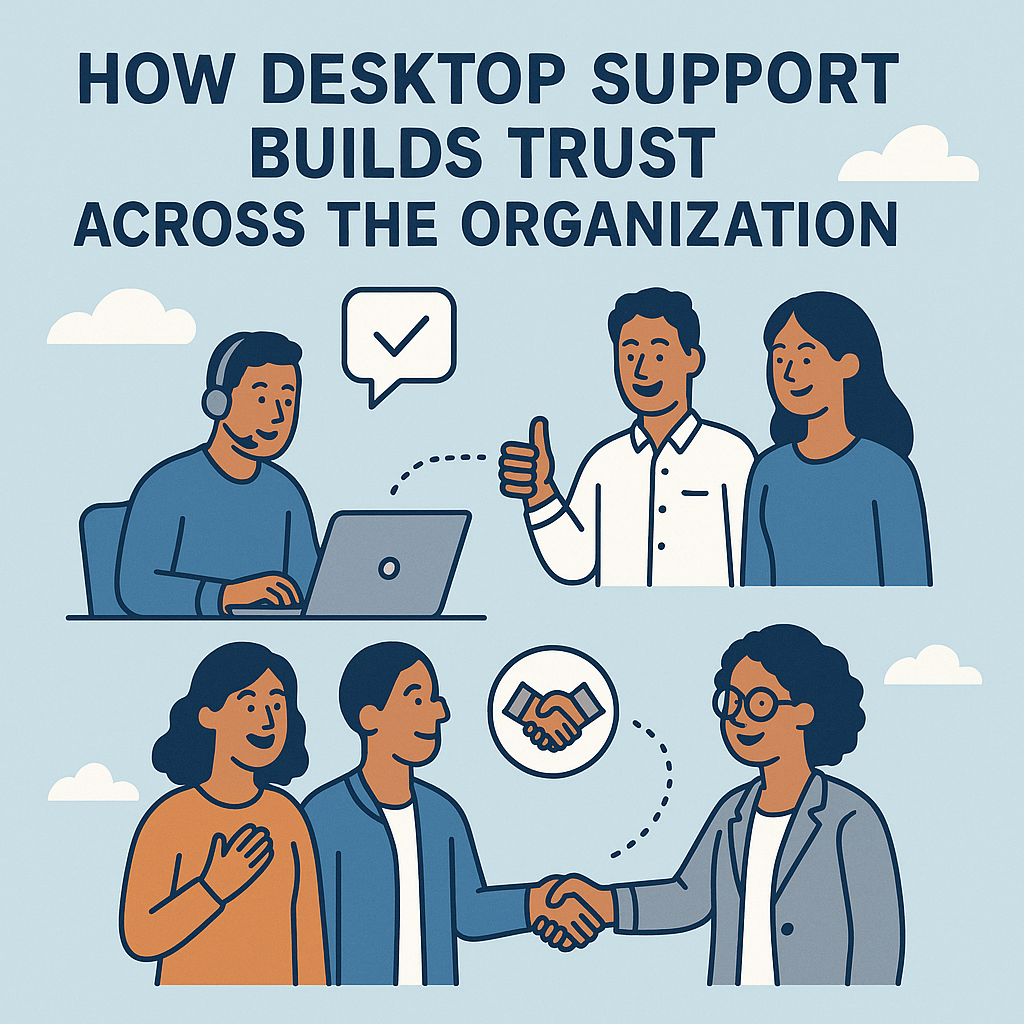
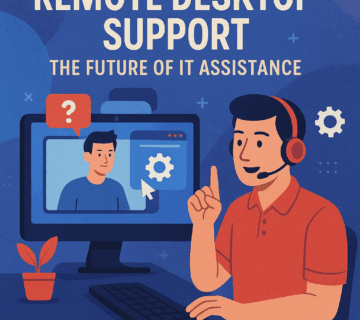
No comment