The Desktop Support Checklist: Never Miss a Step Again

Desktop Support professionals and IT Help Desks handle dozens of technical issues daily, from simple password resets to complex hardware failures. Without a systematic approach, it’s easy to overlook critical steps that could resolve problems faster or prevent recurring issues. A comprehensive Desktop Support checklist ensures consistency, improves efficiency, and enhances customer satisfaction across IT Help Desks and Remote Desktop Support operations.
Why Desktop Support Checklists Matter in Modern IT Strategy
Effective Desktop Support requires methodical troubleshooting that addresses both immediate problems and underlying causes. Modern Desktop Support Practices emphasize structured approaches that provide consistency to complex problem-solving processes, reduce human error, and create standardized procedures that work across different Desktop Support Teams and skill levels.
The benefits extend beyond individual technicians. Organizations implementing strategic Desktop Support Practices using structured checklists report 40% faster resolution times, improved first-call resolution rates, and reduced escalation to higher-tier support teams. Documentation becomes more thorough, knowledge transfer improves, and training new staff becomes significantly easier for IT Help Desks.
Essential Components of Every Desktop Support Checklist
Initial Assessment Phase
The foundation of effective Desktop Support begins with proper information gathering. Start by documenting the user’s contact information, device details, and issue description. Record the operating system version, hardware specifications, and any recent changes to the system configuration.
Establish the timeline of when the problem first occurred and identify any patterns or triggers. Ask users about recent software installations, updates, or system changes that might correlate with the issue onset. This preliminary information often provides crucial clues for efficient problem resolution and is one of the key Desktop Support Hacks that experienced technicians use.
Problem Classification and Prioritization
Not all desktop support issues carry equal urgency or complexity. Classify problems based on their impact on business operations and the number of affected users. Critical issues affecting multiple users or core business functions require immediate attention, while individual productivity problems can follow standard resolution timelines.
Create clear categories such as hardware failures, software conflicts, network connectivity issues, security concerns, and user training needs. Each category should have specific response time targets and escalation procedures to ensure appropriate resource allocation.
Systematic Troubleshooting Approach
Begin troubleshooting with the most common and easily resolved solutions before progressing to complex diagnostics. Check basic connectivity, power status, and obvious configuration issues first. Verify that cables are properly connected, power supplies are functioning, and network connections are stable.
Document each troubleshooting step taken and its results. This documentation proves valuable for similar future issues and helps prevent repeated unsuccessful attempts at the same solutions. If remote access is possible, use screen sharing tools to observe the problem firsthand and guide users through resolution steps.
Hardware Verification Procedures
Physical hardware problems require systematic testing to identify faulty components. Check system temperatures, run memory diagnostics, and test hard drive integrity using built-in diagnostic tools. Verify that all internal connections are secure and components are properly seated.
For peripheral devices, test with known working alternatives when possible. Swap keyboards, mice, monitors, and cables to isolate hardware-specific problems. Keep detailed records of hardware test results and any replacement parts used during the resolution process.
Software and Configuration Checks
Software-related issues often stem from recent updates, configuration changes, or conflicting applications. Review recently installed programs, system updates, and driver changes that might correlate with the reported problem. Check system logs for error messages or warnings that provide diagnostic clues.
Verify that antivirus software is current and functioning properly, as security software conflicts frequently cause system instability. Test applications in safe mode or with minimal startup programs to identify software conflicts that interfere with normal operation.
Network and Connectivity Diagnostics
Network problems require testing at multiple layers, from physical connections to application-level communication. Verify cable connections, test with different network ports, and check wireless signal strength for mobile devices. Use ping tests and traceroute commands to identify network path issues.
Check DNS resolution, proxy settings, and firewall configurations that might block necessary communications. Test internet connectivity separately from internal network access to isolate the scope of network problems. Document network configuration details for future reference.
User Account and Security Verification
Many desktop support issues relate to user account permissions, password problems, or security software conflicts. Verify user account status, check for locked accounts or expired passwords, and confirm appropriate permissions for required resources and applications.
Review recent security policy changes that might affect user access or system functionality. Check if security software updates have introduced new restrictions or monitoring that interferes with normal operations. Test user functionality with administrative privileges to identify permission-related problems.
Documentation and Follow-up Requirements
Comprehensive documentation serves multiple purposes in desktop support operations. Record problem symptoms, troubleshooting steps taken, resolution methods used, and any outstanding issues requiring future attention. Include user feedback about the resolution effectiveness and any additional training needs identified.
Schedule appropriate follow-up contact to ensure problems remain resolved and users can successfully perform their normal tasks. Document any preventive measures recommended or implemented to reduce the likelihood of similar future issues.
Advanced Checklist Considerations
Remote Desktop Support Optimization
Remote Desktop Support requires additional considerations for security, performance, and user communication. Establish secure remote access protocols, verify user identity before beginning support sessions, and maintain clear communication throughout the troubleshooting process. These Remote Desktop Support protocols are essential components of modern IT Strategy.
Test Remote Desktop Support tools regularly to ensure compatibility with various operating systems and security configurations. Document remote support session details including connection methods used, security protocols followed, and any limitations encountered during remote troubleshooting. This documentation becomes valuable for IT Help Desks managing multiple remote sessions.
Escalation Procedures
Complex problems requiring specialized expertise need clear escalation pathways and documentation requirements. Define criteria for escalating issues to higher-tier support, vendor technical support, or external specialists. Include necessary information transfer protocols to avoid repetitive diagnostics.
Maintain relationships with hardware vendors, software suppliers, and specialized service providers for efficient escalation when internal resources are insufficient. Document escalation contacts, support contract details, and preferred communication methods for various types of technical issues.
Proactive Desktop Support Integration
Effective Desktop Support extends beyond reactive problem-solving to include Proactive Desktop Support and monitoring. Schedule regular system updates, antivirus scans, disk cleanup, and performance optimization tasks to prevent common problems before they impact users. This Proactive Desktop Support approach is a cornerstone of modern IT Strategy.
Create maintenance schedules that align with business operations and minimize disruption to productivity. Document maintenance activities performed and any issues discovered during routine system care that require future attention or monitoring. These Desktop Support Practices help IT Help Desks reduce overall support ticket volume.
Measuring Checklist Effectiveness
Track key performance indicators that demonstrate checklist value and identify areas for improvement. Monitor first-call resolution rates, average resolution times, user satisfaction scores, and recurring problem frequencies to assess checklist effectiveness. These metrics are essential for IT Help Desks to demonstrate value and optimize their Desktop Support Practices.
Regular checklist reviews ensure procedures remain current with evolving technology and organizational needs. Gather feedback from Desktop Support Teams about checklist usability and suggested improvements based on real-world troubleshooting experiences. This feedback loop is one of the most valuable Desktop Support Hacks for continuous improvement.
Common Mistakes to Avoid
Rushing through initial assessment phases often leads to longer overall resolution times and missed underlying causes. Take adequate time for thorough problem analysis before beginning troubleshooting activities. Incomplete documentation creates problems for future support interactions and knowledge sharing.
Failing to verify problem resolution with users before closing support tickets frequently results in callback issues and reduced satisfaction. Always confirm that users can successfully perform their required tasks before considering problems fully resolved.
Implementing Checklist Success
Successful checklist implementation requires consistent use, regular updates, and team buy-in from all Desktop Support Teams. Provide adequate training on checklist procedures and emphasize the benefits for both technicians and supported users. Create accountability systems that encourage thorough checklist completion across IT Help Desks.
Regular team meetings should include checklist review sessions where Desktop Support Teams can share experiences, discuss challenging cases, and suggest procedural improvements. Keep checklists current with technology changes and evolving organizational requirements. This collaborative approach to Desktop Support Practices ensures long-term success.
Frequently Asked Questions
What should be included in a basic Desktop Support checklist?
A comprehensive Desktop Support checklist should include initial problem assessment, user information gathering, systematic troubleshooting steps, hardware verification procedures, software diagnostics, network connectivity tests, security checks, documentation requirements, and follow-up protocols. Each section should contain specific action items with clear completion criteria that align with established Desktop Support Practices.
How long should Desktop Support troubleshooting take using a checklist?
Troubleshooting time varies significantly based on problem complexity, but Desktop Support checklists typically reduce resolution time by 30-40% compared to ad-hoc approaches. Simple issues might resolve in 15-30 minutes, while complex problems could require several hours. The checklist ensures efficient use of troubleshooting time by preventing redundant steps and missed solutions, which is one of the most effective Desktop Support Hacks for improving productivity.
Can Desktop Support checklists work for both Remote Desktop Support and on-site support?
Yes, well-designed checklists accommodate both Remote Desktop Support and on-site support scenarios. Remote Desktop Support sections should include secure connection protocols, user communication procedures, and limitations of remote diagnostics. On-site sections focus on physical hardware inspection, cable testing, and hands-on troubleshooting that requires physical presence.
How often should Desktop Support checklists be updated?
Desktop Support checklists require regular updates to remain effective with evolving technology and organizational changes. Review checklists quarterly for minor updates and annually for comprehensive revisions. Update immediately when new operating systems, software versions, or hardware types are introduced to the supported environment. This regular maintenance is essential for IT Help Desks to maintain effectiveness.
What tools integrate well with Desktop Support checklists?
Ticketing systems, Remote Desktop Support software, diagnostic utilities, and documentation platforms enhance checklist effectiveness. Popular tools include ServiceNow, Jira Service Management, TeamViewer, LogMeIn, Windows Event Viewer, and various hardware diagnostic utilities. Integration capabilities vary, but most tools support checklist workflows through custom fields or templates that align with IT Strategy requirements.
How do you ensure all technicians follow the Desktop Support checklist consistently?
Consistent checklist usage requires proper training, accountability measures, and regular monitoring. Implement ticket review processes that verify checklist completion, provide feedback on troubleshooting approaches, and recognize Desktop Support Teams who demonstrate excellent checklist adherence. Make checklist completion a requirement for closing support tickets across all IT Help Desks.
What metrics indicate successful Desktop Support checklist implementation?
Key success metrics include improved first-call resolution rates, reduced average resolution times, higher user satisfaction scores, decreased ticket escalations, and more thorough documentation quality. Track these metrics before and after checklist implementation to demonstrate value and identify areas needing improvement. These metrics are crucial for IT Help Desks to justify their IT Strategy investments.
Should Desktop Support checklists be customized for different types of issues?
Yes, customized checklists for specific problem categories improve efficiency and accuracy. Create specialized checklists for hardware failures, software installations, network problems, security issues, and user training needs. Each checklist should focus on relevant troubleshooting steps while maintaining consistent documentation and follow-up requirements. This customization is one of the advanced Desktop Support Practices that separates effective teams from average ones.
How do you train new technicians to use Desktop Support checklists effectively?
New technician training should include checklist overview sessions, shadowing experienced Desktop Support Teams during real support calls, practice scenarios using common problems, and gradual independence with mentor oversight. Provide checklist reference materials, decision trees for complex situations, and regular feedback during the initial training period. This structured approach helps IT Help Desks maintain consistent service quality.
What are the most common reasons Desktop Support checklists fail?
Common failure reasons include inadequate staff training, checklists that are too complex or time-consuming, lack of management support, outdated procedures that don’t match current technology, and insufficient accountability for checklist completion. Address these issues through proper implementation planning, Desktop Support Teams involvement in checklist development, and ongoing support for checklist usage as part of your overall IT Strategy.

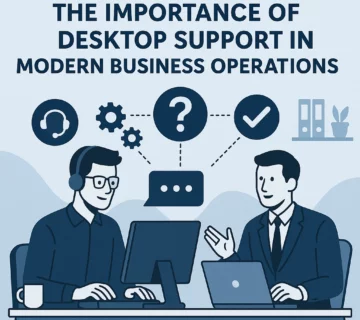
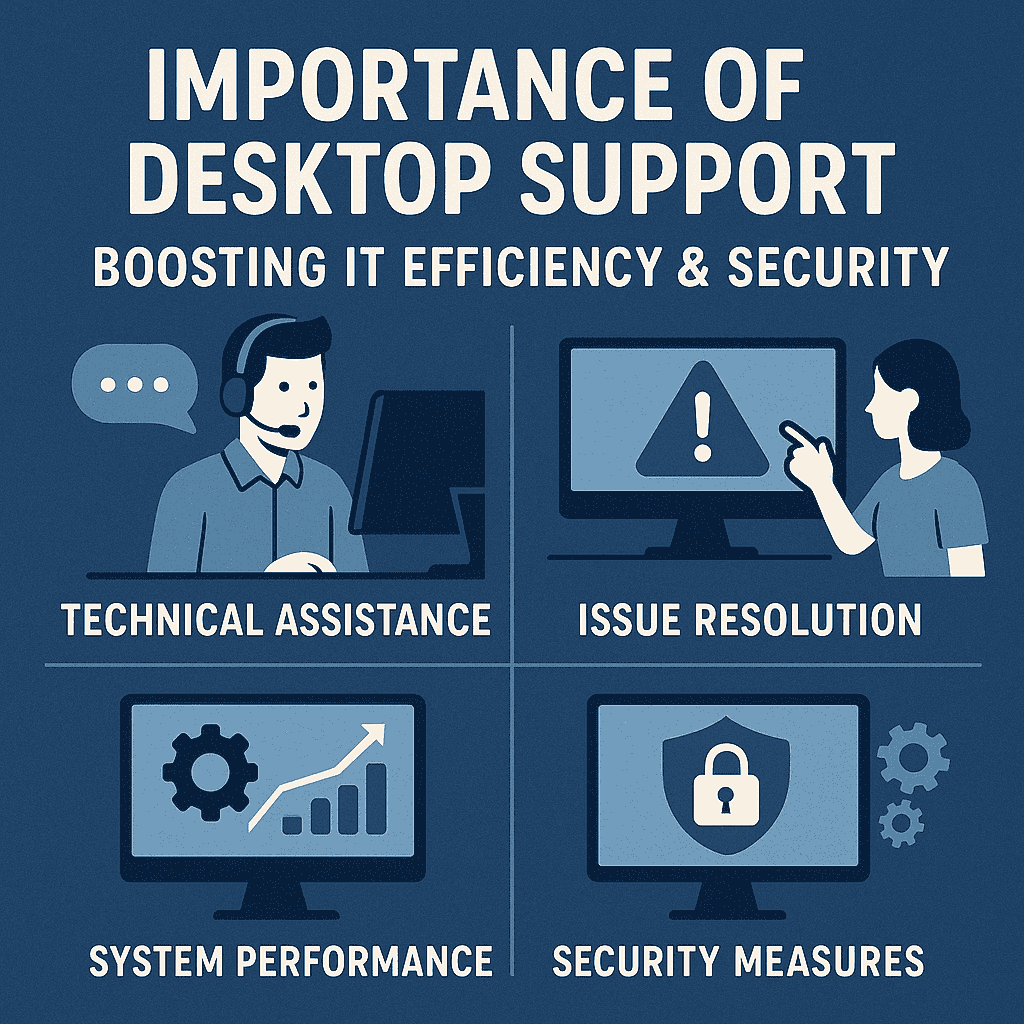

No comment