Top 10 Free Utilities That Make Desktop Support Easier
1. Introduction
Every IT department, no matter how large or small, faces the daily grind of managing desktops, troubleshooting technical problems, and ensuring system uptime. But here’s the good news: you don’t always need expensive software to handle these challenges. Several essential tools for IT technicians are available at zero cost—making them a lifesaver, especially for teams with limited budgets.
These tools are widely used by both beginners and veterans in the field. Whether you’re an intern studying for a desktop support certification or a seasoned IT expert offering professional server support, knowing and using the right utilities can drastically reduce response times and improve productivity.
This guide outlines the top 10 free utilities that every desktop support technician and server support services team should have in their arsenal. Plus, we’ll dive into the best practices, common pitfalls, and expert insights to make sure you’re getting the most out of these tools.
2. Key Challenges in Desktop Support
From connectivity hiccups to software crashes, IT teams face an endless stream of issues. These problems become even more complex when managing a mix of user workstations and server infrastructure. For instance, one day you might be helping an employee install a printer, and the next you’re addressing server problems that could cripple the entire network.
With more organizations embracing hybrid work models, challenges have escalated. You now have to manage systems across cities—or even continents. That’s where desktop support technicians and teams specializing in outsourced server support play a pivotal role. The right set of tools can help them overcome obstacles like network slowdowns, system crashes, and patch management with ease.
3. Criteria for Choosing Free Utilities
When considering which tools to add to your IT toolkit, a few essential criteria should guide your decision:
Compatibility: Choose utilities that work with various operating systems and legacy software. This is especially important in mixed environments.
Security: Free doesn’t mean unsafe. Opt for tools from reputable vendors with strong data privacy policies.
Community Support: A strong user base often means faster bug fixes, frequent updates, and helpful forums.
Functionality: Does the tool do what you need it to? If it’s designed for desktop optimization, it should deliver noticeable performance improvements.
Update Frequency: A tool that hasn’t been updated in years is a red flag. The tech world moves fast, and so should your software.
These filters will ensure that your team—whether in-house or delivering outsourced server management—uses software that’s both reliable and efficient.
4. TeamViewer QuickSupport
TeamViewer is a leader in remote access. The QuickSupport module is designed specifically for fast, one-time remote sessions. It requires no installation and is perfect for helping users who aren’t tech-savvy.
It’s incredibly useful when resolving urgent server problems remotely or assisting a colleague with a frozen desktop. With features like chat, file transfer, and session recording, it fits right into both small IT teams and large server support services setups.
5. AnyDesk
AnyDesk is another excellent remote access tool known for its speed and simplicity. It’s lightweight, uses minimal system resources, and works even with weak internet connections—making it perfect for rural users or international support.
Many professional server support teams prefer AnyDesk because of its customization options and low latency. You can also set up unattended access for recurring tasks like patch installations or scheduled backups.
6. Ninite
Ninite is a game-changer when it comes to software deployment. It allows you to select from a list of popular applications, then creates a single installer. The best part? It skips all the adware, pop-ups, and reboot prompts.
If you’re onboarding new employees or rebuilding systems, Ninite saves hours of work. Combined with other tools, it’s ideal for streamlined desktop setups and even server provisioning in outsourced server support environments.
7. CCleaner
CCleaner helps optimize systems by removing temporary files, clearing browser caches, and managing startup processes. It’s widely used in desktop support services, especially for routine maintenance or post-incident cleanups.
It also includes a registry cleaner—though that should be used with caution. On shared devices, like those in libraries or coworking spaces, regular CCleaner scans can significantly improve system stability.
8. Sysinternals Suite
Microsoft’s Sysinternals Suite is a treasure trove for any serious IT professional. It includes tools like Process Explorer (an advanced Task Manager), Autoruns (startup manager), and PsExec (remote process execution).
These utilities are critical when tackling common server problems, such as identifying malware, analyzing startup errors, or resolving unexplained system slowdowns. If you’re involved in outsourced server management, this suite is non-negotiable.
9. Advanced IP Scanner
Network visibility is crucial in any IT setup. Advanced IP Scanner scans your LAN and identifies all connected devices. It reveals IPs, MAC addresses, and allows you to initiate RDP sessions or shutdown commands.
Whether you’re diagnosing unauthorized access or prepping for a firmware update, this tool is a must-have for server support services dealing with complex networks.
10. Belarc Advisor
Belarc Advisor generates a comprehensive system profile, including installed software, hardware specs, and security patches. It’s a fantastic tool for audits, system upgrades, or verifying compliance with IT policies.
Before deploying new software or changing hardware, use Belarc to ensure everything meets minimum requirements. It’s especially handy for consultants working in outsourced server support who need detailed documentation fast.
11. Recuva
Recuva is a lightweight data recovery utility that can undelete files from hard drives, USBs, and even formatted disks. Accidental deletions happen more often than you’d think, and Recuva is your safety net.
Whether it’s a deleted client report or an important system config file, Recuva gets the job done. It’s a great tool to have if you’re studying for a desktop support technician certification and want to explore real-world data recovery.
12. Windows Sysmon
Sysmon is part of the Sysinternals family but deserves its own spotlight. It logs detailed system activity, making it indispensable for detecting anomalies and unauthorized access attempts.
In professional server support, it’s often used for security monitoring and forensic investigations. When combined with a SIEM (Security Information and Event Management) platform, Sysmon becomes a powerful threat detection tool.
13. Chrome Remote Desktop
If you’re helping someone who isn’t tech-savvy or doesn’t want to install anything, Chrome Remote Desktop is the go-to solution. It runs entirely through the browser and supports Windows, macOS, and Linux.
This is ideal for quick troubleshooting sessions and is commonly used by outsourced server support teams when simplicity is key.
14. Benefits of Using Free Tools in Desktop Support
Beyond cost savings, these tools offer:
- Fast Deployment: Set up new machines quickly using Ninite and CCleaner.
- Scalability: Tools like Sysinternals scale well in enterprise environments.
- Cross-Team Collaboration: Logs from Sysmon can be shared with security analysts.
- User Empowerment: Simpler tools like Chrome Remote Desktop allow basic users to get help without panic.
15. Common Pitfalls to Avoid
Not all free tools are risk-free. Avoid these pitfalls:
- Unverified Downloads: Only download from official sources to avoid malware.
- Overuse of Registry Cleaners: Tools like CCleaner should be used judiciously.
- Lack of Central Management: Free tools often lack admin dashboards or reporting features.
16. Expert Tips for Maximizing Efficiency
- Use TeamViewer’s “Unattended Access” for regular server checkups.
- Automate software installs with Ninite scripts.
- Combine Sysmon with Microsoft Defender for layered security.
- Run Belarc Advisor before major OS upgrades to ensure compatibility.
These insights are often shared in courses and exams related to desktop support certification.
17. FAQs
Q1: Can these tools be used in a business environment?
Yes, many small and medium businesses use them daily, especially for server support services and helpdesk operations.
Q2: Which tool is best for network analysis?
Advanced IP Scanner is ideal for discovering devices and potential network issues.
Q3: Are these tools compatible with Windows 11?
Most of them are, but always check the vendor’s website for version updates.
Q4: Can I use these tools while preparing for a desktop support technician certification?
Absolutely. Practical exposure enhances theoretical learning.
Q5: Which tools help with resolving common server problems?
Sysinternals Suite, Windows Sysmon, and Advanced IP Scanner are crucial for common server problems and diagnostics.
Q6: How often should I update my toolkit?
Every 3 to 6 months, depending on tool usage and system updates.
18. Conclusion
Whether you’re managing desktops or overseeing an enterprise server infrastructure, these free utilities offer unmatched value. From optimizing performance with CCleaner to diagnosing deep-rooted issues using Sysinternals, they equip you to deliver top-notch support without straining your IT budget.
Even better, these tools prepare aspiring technicians for the real world—complementing formal education like a desktop support certification. Adopt them into your workflow and transform your support experience from reactive to proactive.


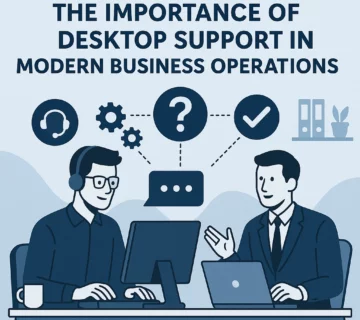
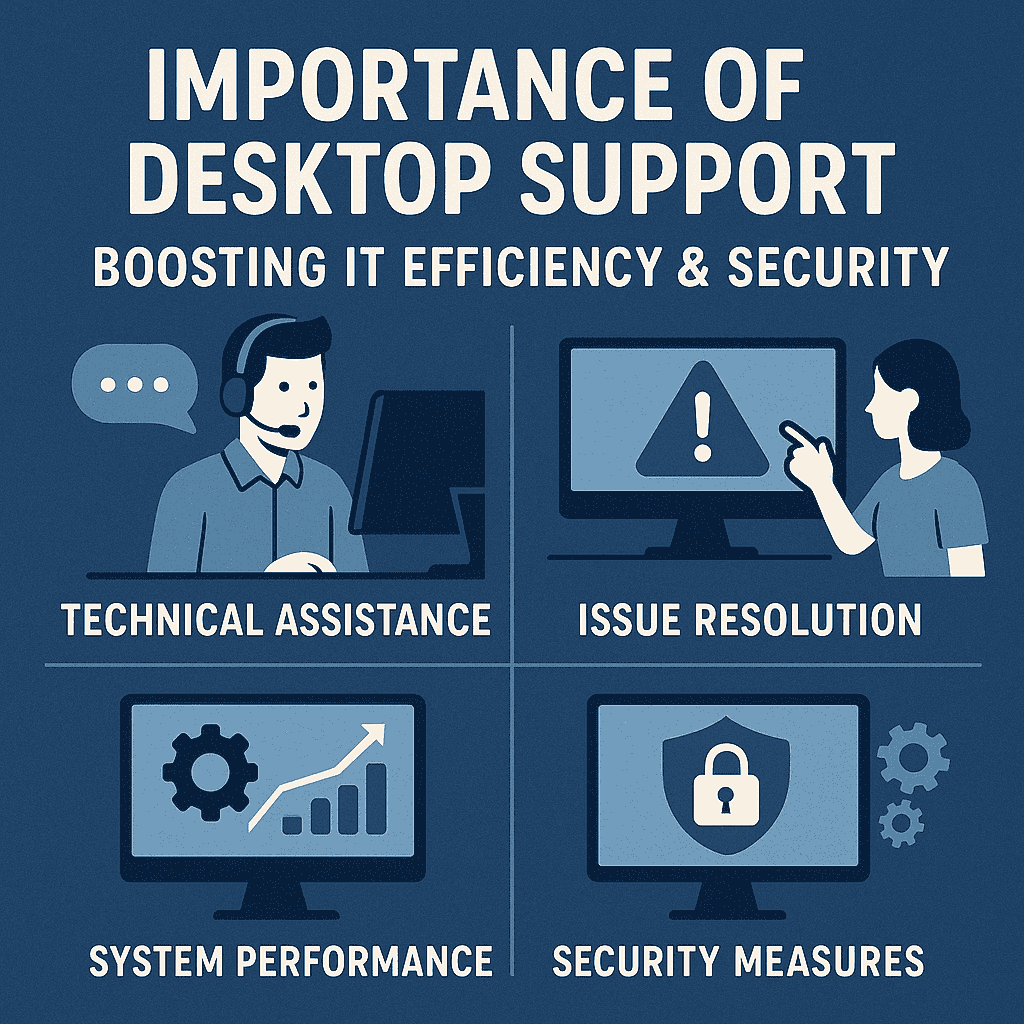

No comment