How to Troubleshoot Common Desktop Issues Like a Pro

Whether you’re working from home, managing a team, or part of a large organization’s IT department, understanding and resolving desktop problems saves time, money, and stress. In 2025, with the rise in hybrid work and evolving remote desktop software industry trends, reliable desktop and server support has never been more important.
Let’s explore these core desktop issues with in-depth explanations and expert-level solutions.
1. Begin with Basic Desktop Troubleshooting
Every troubleshooting session should start with the basics:
- Check All Connections: Make sure that your power cable, monitor connection, USB devices, and Ethernet are securely plugged in. A loose power cord could be the reason your desktop isn’t turning on at all.
- Try a Reboot: This clears your system’s temporary memory (RAM), which can fix minor software glitches.
- Use Safe Mode: Safe Mode loads a minimal version of Windows. If your issue doesn’t persist here, it’s likely software-related.
This simple routine often solves up to 50% of the issues handled by the best desktop support services before more technical steps are taken.
2. Speed Up a Lagging Desktop
If your desktop is crawling, it could be due to poor resource management, old hardware, or malware. Here’s how to fix it:
- Uninstall Bloatware: Programs you never use may be running in the background.
- Manage Startup Apps: In Task Manager → Startup tab, disable apps you don’t need immediately upon boot.
- Upgrade Hardware: Adding more RAM or switching to a Solid-State Drive (SSD) can lead to dramatic speed improvements.
- Run Disk Cleanup Tools: Use Windows Disk Cleanup or CCleaner to free up space.
Optimizing performance like this is a routine task for desktop support services, especially in corporate environments.
3. Analyze Freezing and Random Shutdowns
System instability often points to:
- Overheating: Clean dust from CPU fans and ensure airflow. Overheating can cause auto-shutdown to prevent damage.
- Outdated Drivers: Use Device Manager or OEM websites to download the latest versions.
- Faulty Hardware: A failing power supply or hard drive can lead to shutdowns.
Technicians in desktop and server support teams use tools like HWMonitor to check temperatures and event logs to diagnose these failures remotely.
4. Troubleshoot Connectivity and Network Issues
With the surge in remote work, remote desktop industry challenges 2025 include ensuring reliable connectivity:
- Restart Router and Desktop: This resets temporary settings and clears minor issues.
- Check Network Settings: Misconfigured IP settings can block access. Use “ipconfig /release” and “ipconfig /renew” in CMD.
- Update Drivers: Outdated network drivers can cause intermittent connectivity.
This ensures smoother operation for employees using remote desktop software to log into work environments.
5. Prevent Software Conflicts and Crashes
Apps crash for several reasons:
- Conflicting Programs: Two programs trying to use the same resources can crash each other. Use Event Viewer to pinpoint the error.
- Run in Compatibility Mode: For older software on new OS versions, right-click → Properties → Compatibility.
- Safe Mode Testing: If an app runs well in Safe Mode, another startup program is likely interfering.
Companies outsource desktop support specialists to handle recurring software bugs and reduce downtime.
6. Detect Hardware Malfunctions
Hardware issues can masquerade as software bugs. Key indicators include:
- Strange Noises: Clicking from hard drives usually means physical damage.
- Memory Errors: Use Windows Memory Diagnostic Tool or MemTest86 to test RAM.
- Failing Hard Drive: Use chkdsk /f /r or tools like CrystalDiskInfo to check disk health.
Professional desktop support services often include proactive hardware monitoring and preventive replacements.
7. Handle Audio and Display Glitches
When sound or visuals aren’t working:
- Select the Right Output Device: If you use external speakers or monitors, ensure they’re selected in settings.
- Update/Reinstall Drivers: Corrupt drivers can cause “No Output Device Found” or screen flicker.
- Try Alternative Devices: Switch cables or test on another screen to rule out hardware failure.
In 2025, with increased reliance on video conferencing, flawless audio-visual performance is vital—especially for users on remote desktop software.
8. Manage Blue Screen of Death (BSOD)
A BSOD can halt everything. Here’s how to diagnose:
- Note the Error Code: Each code points to a specific problem (e.g., DRIVER_IRQL_NOT_LESS_OR_EQUAL).
- Use sfc /scannow: Repairs Windows system files.
- Update or Rollback Drivers: Faulty drivers are often culprits.
BSOD issues are major remote desktop industry challenges 2025, as support engineers have to diagnose and resolve them remotely.
9. Secure Your System with Backups and Restore Points
Protection before failure:
- Create Restore Points: Windows can revert your system to a working state.
- Backup Data: Use external drives or OneDrive, Google Drive, etc.
- Use System Image Backup: A complete image saves all apps and settings.
Restoring systems efficiently is a standard practice in the best desktop support services to minimize downtime.
10. Explore the Future of Desktop Support Engineer Careers
The future of desktop support engineer roles is expanding beyond basic fixes. Key trends include:
- Cloud Computing Skills: Managing AWS or Azure desktops.
- Security Protocols: Understanding endpoint protection and identity management.
- Automation & Scripting: Using PowerShell or Python to automate tasks.
- AI & Analytics: Predictive diagnostics are becoming more common.
Desktop support roles are no longer just about fixing PCs—they’re strategic, data-driven, and essential to IT operations.
11. Remote Desktop Trends and Industry Outlook 2025
Key remote desktop software industry trends 2025 include:
- AI Integration: Predictive diagnostics and automated ticketing.
- Cross-Platform Access: Seamless access from Android, iOS, Linux, and Windows.
- Cloud Desktops: Virtual desktops hosted entirely in the cloud.
- Zero Trust Security Models: Ensuring secure remote access.
These innovations are shaping the way desktop and server support is delivered.
12. Challenges Facing Remote Desktop Support in 2025
Some top remote desktop industry challenges 2025 are:
- Security Breaches: Unsecured home networks pose threats.
- Limited Bandwidth: Slows down remote sessions and file transfers.
- User Education Gaps: Not all users are tech-savvy.
- Hardware Compatibility: Remote devices often lack standardization.
To overcome these, companies must invest in training and smart monitoring tools.
13. Benefits of Outsourcing Desktop Support Specialists
Outsourcing allows businesses to:
- Reduce Costs: No need for a full in-house team.
- Get 24/7 Coverage: Many providers offer global support.
- Access to Expertise: Specialists bring deep experience with evolving tech.
That’s why more businesses are choosing to outsource desktop support specialists, especially with the push towards remote-first operations.
FAQs About Troubleshooting and Desktop Support
Q1: What are the top signs my desktop needs professional help?
Loud noises, frequent crashes, and slowdowns even after basic troubleshooting suggest hardware or software failures.
Q2: Is outsourcing desktop support better than in-house?
For growing companies, yes. It offers expert help, scalability, and cost-efficiency.
Q3: How will the role of desktop support change by 2025?
Support engineers will shift toward managing cloud infrastructure, automating support tasks, and providing cybersecurity.
Q4: What tools are essential for modern desktop and server support?
Tools include TeamViewer, AnyDesk, Microsoft Endpoint Manager, SolarWinds, and Splashtop.
Q5: Can remote desktop software work as fast as local setups?
With strong internet, yes. Modern RDP tools offer near-native performance.
Q6: How can I ensure secure remote desktop connections?
Use VPNs, endpoint security, and authentication protocols like 2FA or biometric logins.
Conclusion
Being able to troubleshoot computer problems is an empowering skill. From managing basic slowdowns to tackling system crashes, these techniques make you more productive and less dependent on support desks.
As we move further into 2025, with shifting workplace models and tech complexity, having a solid understanding of desktop and server support, staying informed about remote desktop software industry trends, and knowing when to outsource desktop support specialists can give you or your business a real edge.

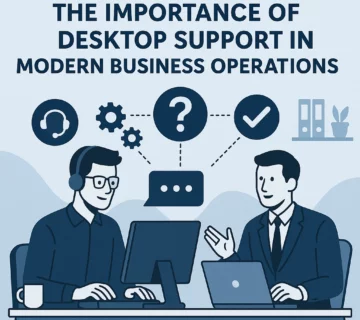
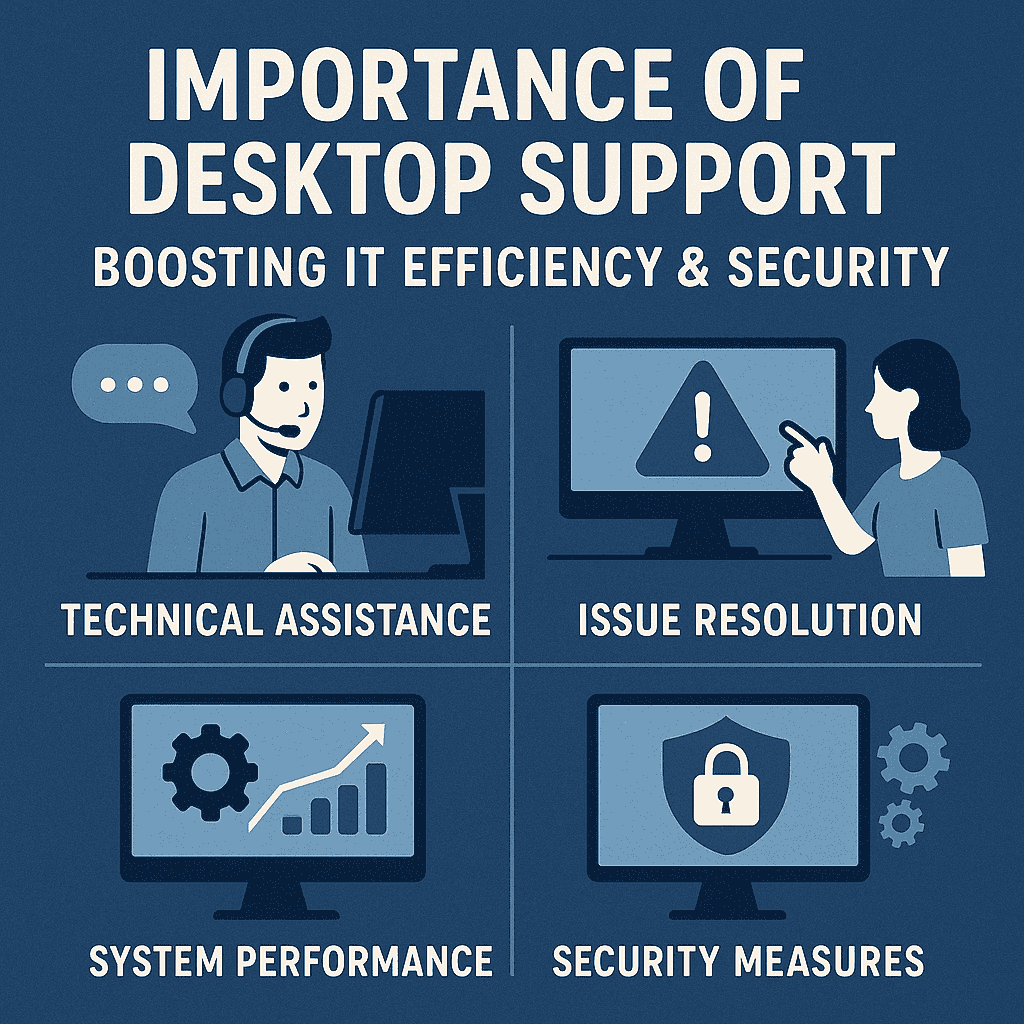

No comment