Top 10 Server Configuration Best Practices for Beginners

Managing a server effectively is one of the foundational skills in IT and system administration. Whether you’re setting up a server for personal use, running a business website, or managing enterprise systems, proper configuration is essential. In this guide, we’ll dive deeper into each best practice to give you a thorough understanding of how to configure and maintain your server for optimal performance, security, and scalability. Whether you’re utilizing server support services or managing independently, these practices are crucial.
1. Understand the Purpose of Your Server
Before configuring a server, it’s essential to define its purpose clearly. This decision impacts the server’s specifications, software, and resource allocation.
Types of Servers and Their Roles
- Web Servers: These are designed to host websites or web applications using platforms like Apache, NGINX, or IIS.
- Database Servers: They store and manage structured data using databases like MySQL, PostgreSQL, or SQL Server.
- File Servers: Used for sharing and storing files across a network, enabling multiple users to access shared resources.
- Game Servers: Hosts multiplayer gaming environments with optimized configurations for low latency and high bandwidth.
Best Practices
- Ensure that the server hardware matches the workload. For example, a high-traffic website requires a server with more RAM and CPU cores.
- Avoid overloading a single server with multiple roles. For instance, combining a database server with a high-traffic web server can reduce performance.
Understanding your server’s purpose is also key to determining if you need server support from external providers or can manage it yourself.
2. Choose the Right Operating System
The server’s operating system (OS) is the foundation for its software stack, security, and usability.
Popular Server OS Choices
- Linux Distributions: Linux is widely used for servers due to its stability, security, and performance. Popular distributions include:
- Ubuntu: Beginner-friendly, vast community support.
- CentOS/AlmaLinux/Rocky Linux: Stable and preferred for enterprise use.
- Debian: Known for its reliability and simplicity.
- Windows Server: Ideal for organizations relying on Microsoft ecosystems like Active Directory or ASP.NET applications.
How to Choose
- Assess your technical expertise. Linux requires command-line proficiency, while Windows Server offers a GUI-based experience.
- Ensure compatibility with the software and applications you plan to run. For enterprises, consulting an IT support server team might help you make an informed decision.
3. Prioritize Security Measures
Server security is critical to prevent unauthorized access, data breaches, and downtime.
Key Security Practices
- Regular Updates: Ensure your server’s OS and software are updated with the latest patches to mitigate vulnerabilities.
- Firewall Configuration: Use tools like UFW (Linux) or Windows Firewall to block unauthorized traffic.
- SSH Security: Replace password-based SSH login with key-based authentication to reduce brute-force attack risks.
- Disable Unnecessary Services: Turn off services and ports that aren’t in use to minimize attack surfaces.
Advanced Tips
- Use intrusion detection systems (IDS) like Snort or Fail2Ban to monitor and block malicious activity.
- Encrypt sensitive data using tools like SSL/TLS for web traffic or VPNs for private connections.
Leveraging professional server support ensures that advanced security measures are properly implemented and maintained.
4. Use Strong Authentication
Strong authentication ensures only authorized personnel can access the server.
Best Practices for Authentication
- Multi-Factor Authentication (MFA): Adds an extra layer of security by requiring a second factor, such as a mobile app code or hardware token.
- Strong Password Policies: Enforce passwords that are long, unique, and complex, and avoid using default credentials.
- Role-Based Access Control (RBAC): Assign permissions based on roles, limiting access to only what is necessary for each user.
5. Optimize Resource Usage
Efficient resource management ensures that your server performs well under different workloads.
Steps to Optimize Resources
- Monitor Resource Usage: Use tools like htop or glances on Linux and Resource Monitor on Windows to track CPU, RAM, and disk usage.
- Optimize Applications: Ensure applications are configured to use resources efficiently. For instance:
- Set connection limits for databases.
- Cache frequently accessed data to reduce repetitive queries.
- Remove Redundant Services: Disable unused software to free up resources.
If you’re relying on server support services, resource monitoring is often a key feature provided to ensure smooth operation.
6. Regularly Backup Your Data
Data backups are critical for disaster recovery and business continuity.
Best Practices for Backups
- Automated Backups: Use tools like Bacula or Veeam to schedule regular backups.
- Multiple Backup Locations: Store backups in different physical or cloud locations to protect against localized failures.
- Test Restorations: Periodically test backup restorations to ensure reliability.
A reliable server management company will emphasize comprehensive backup strategies to protect your data.
7. Use Virtualization and Containers
Virtualization allows you to run multiple servers or applications on the same physical hardware, while containers provide lightweight, isolated environments.
Benefits of Virtualization
- Efficient resource usage by running multiple virtual machines (VMs) on a single physical server.
- Isolation between applications or environments.
Popular Tools
- Virtual Machines: VMware, Hyper-V, or VirtualBox.
- Containers: Docker or Kubernetes for lightweight and portable environments.
8. Monitor and Log Server Activity
Effective monitoring and logging help you detect issues before they escalate.
What to Monitor
- CPU, memory, and disk usage to identify bottlenecks.
- Network traffic to detect unusual activity.
- Login attempts and errors to identify potential security threats.
Recommended Tools
- For Monitoring: Nagios, Zabbix, Prometheus.
- For Logging: ELK Stack (Elasticsearch, Logstash, Kibana), Splunk, or Graylog.
For those seeking expert server support services, activity monitoring is a standard feature to ensure real-time insights.
9. Automate Repetitive Tasks
Automation reduces manual errors and streamlines server management.
Examples of Automation
- Updates: Automatically download and install OS and software updates.
- Backups: Schedule routine data backups using tools like rsync or Cron jobs.
- System Cleanup: Automate the removal of temporary files or old logs.
Tools for Automation
- Ansible: Ideal for managing multiple servers.
- PowerShell: Automate tasks on Windows servers.
- Cron Jobs: Schedule tasks on Linux servers.
10. Plan for Scalability and Redundancy
Scalability and redundancy ensure your server can handle growth and maintain availability during failures.
Scalability
- Use load balancers like HAProxy or AWS Elastic Load Balancing to distribute traffic across multiple servers.
- Design systems for horizontal scaling, where additional servers can be added to handle increased demand.
Redundancy
- Implement RAID (Redundant Array of Independent Disks) configurations for data protection.
- Use failover servers that automatically take over if the primary server fails.
Planning for scalability and redundancy is a hallmark of a server management company that values future-proof solutions.
FAQs
1. What is server configuration, and why is it important?
Server configuration refers to setting up a server’s hardware, software, and network settings to ensure optimal performance, security, and functionality. Proper configuration helps prevent downtime, enhances security, and ensures the server meets its intended purpose.
2. What are the common mistakes beginners make in server configuration?
Some common mistakes include:
- Using default credentials.
- Failing to regularly update the server’s operating system and software.
- Overloading a single server with too many roles.
- Not implementing proper backup and recovery plans.
- Neglecting security measures like firewalls or SSH keys.
3. How can server support services help beginners?
Server support services provide expert assistance in managing and configuring servers. These services often include:
- Regular monitoring and maintenance.
- Security implementation and updates.
- Backup management and disaster recovery.
- Optimization of server performance for specific workloads.
For beginners, these services can help prevent costly mistakes and provide peace of mind.
4. What is the difference between virtualization and containerization?
- Virtualization: Creates multiple virtual machines (VMs) on a single physical server. Each VM operates as an independent system with its own operating system.
- Containerization: Uses containers to run isolated applications on the same operating system. Containers are lightweight, share resources efficiently, and start faster than VMs.
Both technologies improve resource utilization and scalability, making them essential tools for modern servers.
5. How often should I back up my server data?
The frequency of backups depends on the server’s purpose and the criticality of its data. General guidelines include:
- Daily backups for critical systems like databases or web servers.
- Weekly backups for less frequently changed data.
- Immediate backups before major updates or changes.
Automating backups and regularly testing them is highly recommended.
6. How can I monitor my server’s health?
You can monitor your server’s health using tools like:
- Nagios or Zabbix: For performance and availability monitoring.
- Graylog or Splunk: For log management and error tracking.
- htop or Glances: For real-time resource usage monitoring on Linux systems.
For ongoing monitoring, working with a professional server support provider ensures consistent insights and proactive issue resolution.
7. What is role-based access control (RBAC), and why is it important?
Role-based access control (RBAC) limits access to resources based on a user’s role within an organization. It ensures that:
- Users only have the permissions necessary to perform their tasks.
- Sensitive data and critical systems are protected from unauthorized access.
RBAC is a fundamental practice for maintaining security, especially on multi-user servers.
8. When should I consider using a server management company?
Consider using a server management company when:
- You lack the technical expertise to manage servers.
- Your server hosts critical applications and requires 24/7 monitoring.
- You need scalability or redundancy planning but don’t know how to implement it.
- You want to focus on your core business while leaving server management to experts.
9. What tools are essential for automating server tasks?
Some essential tools for automation include:
- Ansible: For configuration management and automating deployment.
- Cron Jobs: For scheduling repetitive tasks in Linux.
- PowerShell: For automating server tasks in Windows environments.
Automation minimizes manual errors, saves time, and ensures consistency in server management.
10. How do I scale my server as my needs grow?
To scale your server:
- Use load balancers to distribute traffic across multiple servers.
- Opt for horizontal scaling by adding more servers to your infrastructure.
- Implement auto-scaling solutions with cloud providers like AWS or Azure.
- Ensure redundancy with failover systems and RAID configurations.
Planning for scalability early ensures your server can handle increased demand seamlessly.
Conclusion
By adhering to these best practices, you’ll establish a strong foundation for secure, efficient, and scalable server management. Whether you’re relying on professional server support or managing your system independently, following these guidelines will set you up for long-term success.


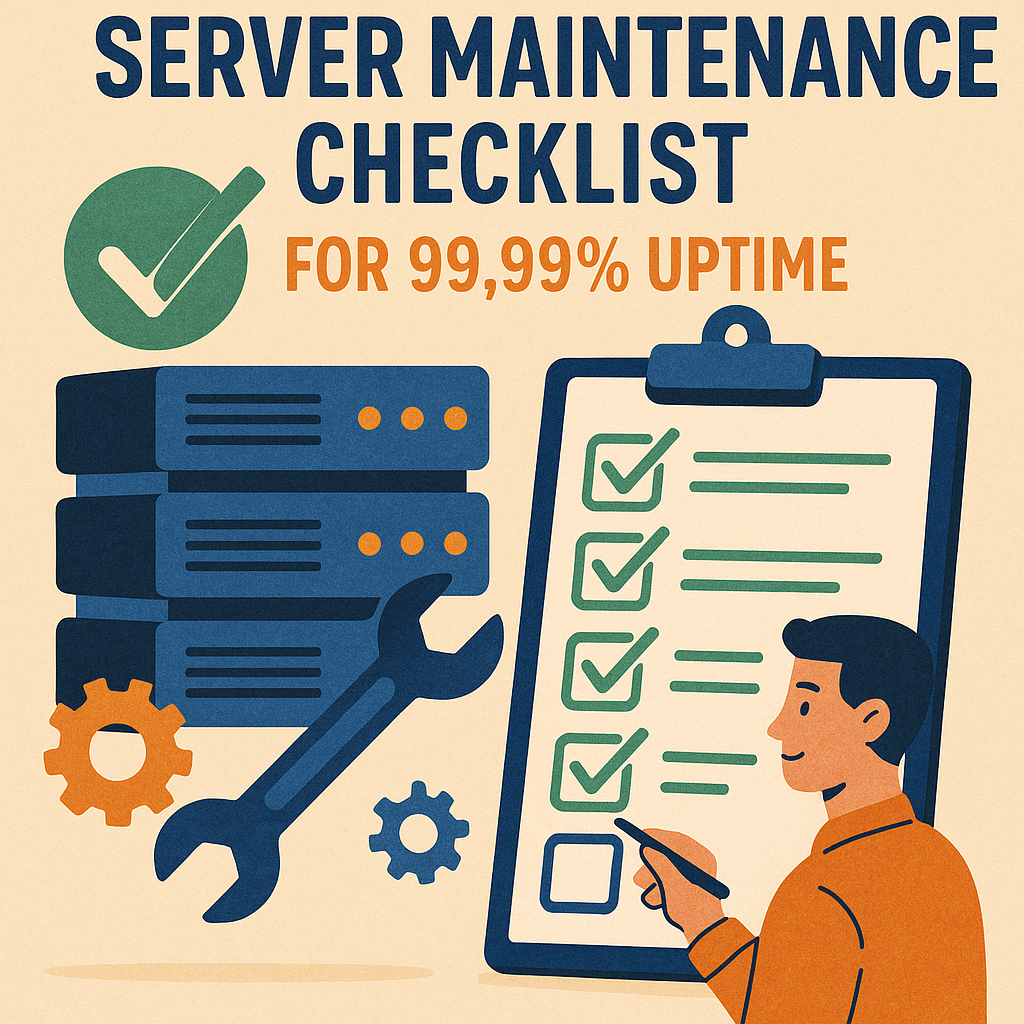
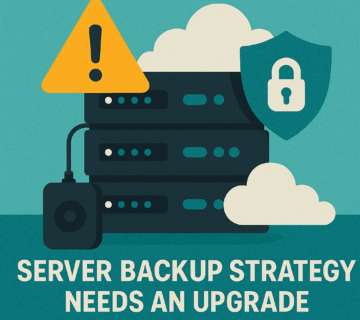
No comment