How to Upgrade Your Desktop for Better Performance

Desktop computers are integral to both personal and professional tasks. Over time, as technology advances, your desktop might not perform as efficiently as you need. Whether you’re an individual or a professional like a desktop support technician or deskside support specialist, upgrading your desktop can significantly enhance its performance. This guide will take you through every step in detail, ensuring your desktop meets modern demands.
1. The Role of Desktop Support in Optimizing Performance
Desktop support involves assisting users in troubleshooting and optimizing computer systems. Beyond resolving software or hardware problems, desktop support technicians are often responsible for identifying potential upgrades to ensure systems operate at peak efficiency.
Key Tasks in Desktop Support:
- Diagnosis: Identifying performance bottlenecks in systems.
- Recommendations: Suggesting cost-effective and impactful upgrades.
- Implementation: Installing hardware or optimizing software to enhance performance.
For individuals, understanding the basics of IT desktop support can empower you to make informed decisions about upgrades and seek help when needed.
2. Assessing Your System’s Current Performance
Before upgrading, it’s critical to assess your desktop’s current state. This step ensures you target the areas that need improvement the most.
Steps to Assess Your Desktop:
- Review Specifications: Check the CPU, RAM, GPU, and storage. Use tools like CPU-Z or your system’s task manager to view performance metrics.
- Identify Bottlenecks: Look for signs of lag, overheating, or high resource usage. For instance:
- High disk usage could indicate a slow HDD.
- Overheating might point to insufficient cooling.
- Stuttering in games may suggest an outdated GPU.
- Seek Expert Advice: If you’re unsure, consult a desktop support specialist to help analyze your system’s needs.
3. Essential Upgrades for Boosting Desktop Efficiency
Strategic upgrades are key to improving desktop performance. The most common and impactful components to upgrade include the processor, RAM, and storage.
Upgrading Your Processor (CPU):
The CPU is the “brain” of your computer. If tasks like video editing or gaming feel slow, a more powerful CPU could help.
- Check your motherboard’s compatibility before purchasing a new CPU.
- Consider multi-core processors like Intel Core i5/i7 or AMD Ryzen for better multitasking and speed.
Adding More RAM:
Insufficient memory can lead to lag when running multiple programs.
- Upgrade to at least 8GB for general use or 16GB–32GB for gaming and professional tasks.
- Install the correct RAM type (DDR3, DDR4, or DDR5) compatible with your motherboard.
Switching to an SSD:
Replacing an old HDD with an SSD offers immediate performance improvements.
- Choose a SATA SSD for general use or an NVMe SSD for faster speeds.
- Back up your data and install your operating system on the SSD for optimal results.
4. Switching to a Solid-State Drive (SSD)
SSDs are a game-changer when it comes to desktop performance. Unlike traditional HDDs, SSDs use flash memory, allowing for significantly faster read and write speeds.
Benefits of SSDs:
- Faster boot times and program loading.
- Enhanced reliability due to lack of moving parts.
- Lower energy consumption compared to HDDs.
Steps to Install an SSD:
- Purchase a compatible SSD (SATA or NVMe, depending on your system).
- Clone your existing drive to the SSD or perform a fresh installation of your operating system.
- Replace the HDD or use the SSD alongside it for additional storage.
- Set the SSD as the primary boot drive in BIOS settings.
5. Upgrading Your Graphics for Gaming and Design
If your desktop struggles with high-resolution gaming, video editing, or rendering, upgrading the GPU is essential.
Choosing the Right Graphics Card:
- Consider GPUs like NVIDIA RTX series or AMD Radeon for intensive applications.
- Check your power supply unit (PSU) and motherboard for compatibility.
Installing a New GPU:
- Uninstall current GPU drivers.
- Remove the old graphics card and replace it with the new one in the PCIe slot.
- Connect the power cables and secure the card.
- Install the latest drivers for the new GPU.
6. Improving System Cooling and Longevity
Overheating is a common issue that affects performance and lifespan. Desktop support techs often recommend upgrading cooling systems to prevent thermal throttling.
Cooling Solutions:
- Air Cooling: Upgrade to a high-performance CPU cooler.
- Liquid Cooling: Provides efficient heat dissipation for high-end systems.
- Additional Case Fans: Improve airflow within the case.
Regularly cleaning your desktop and applying new thermal paste to the CPU can also reduce overheating.
7. Software Optimization: A Key Component of IT Desktop Support
Even with upgraded hardware, poorly optimized software can hinder performance. IT support desktop professionals emphasize the importance of keeping systems lean and efficient.
Software Optimization Tips:
- Remove unnecessary programs and bloatware.
- Disable startup applications to speed up boot times.
- Update your operating system and drivers regularly.
- Use tools like CCleaner to clear temporary files and cache.
8. Future-Proofing Your Desktop
To avoid frequent upgrades, choose components that can handle future technology. For instance:
- Invest in a motherboard that supports the latest CPUs and RAM types.
- Opt for GPUs and SSDs with ample capacity for future applications.
Desktop support specialists often recommend modular PSUs for flexibility in future upgrades.
Frequently Asked Questions (FAQs)
1. What does a desktop support technician do when upgrading systems?
A desktop support technician evaluates the system, identifies weak points, and recommends upgrades to improve performance. They also install and configure new hardware and software.
2. How does desk top support differ from IT desktop support?
Desk top support often focuses on assisting end-users with specific problems, while IT desktop support includes a broader scope like maintaining enterprise-level systems and implementing upgrades.
3. What is the role of a deskside support specialist in desktop upgrades?
A deskside support specialist provides hands-on assistance, from installing hardware to optimizing software, ensuring systems run efficiently.
4. Should I consult a desktop support specialist before upgrading my computer?
Yes, consulting a desktop support specialist ensures compatibility, prevents errors during installation, and maximizes the benefits of upgrades.
5. Can desktop support tech roles handle complex upgrades?
Absolutely. Desktop support techs are skilled in handling everything from simple RAM installations to complex GPU and PSU upgrades.
By following this detailed guide and leveraging the expertise of desktop support professionals like technicians or deskside support specialists, you can ensure your desktop not only meets but exceeds your performance expectations.

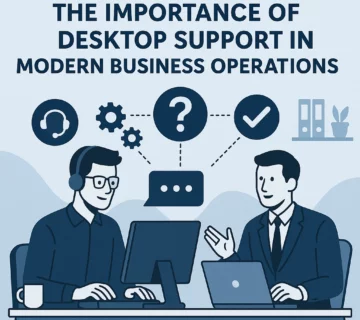
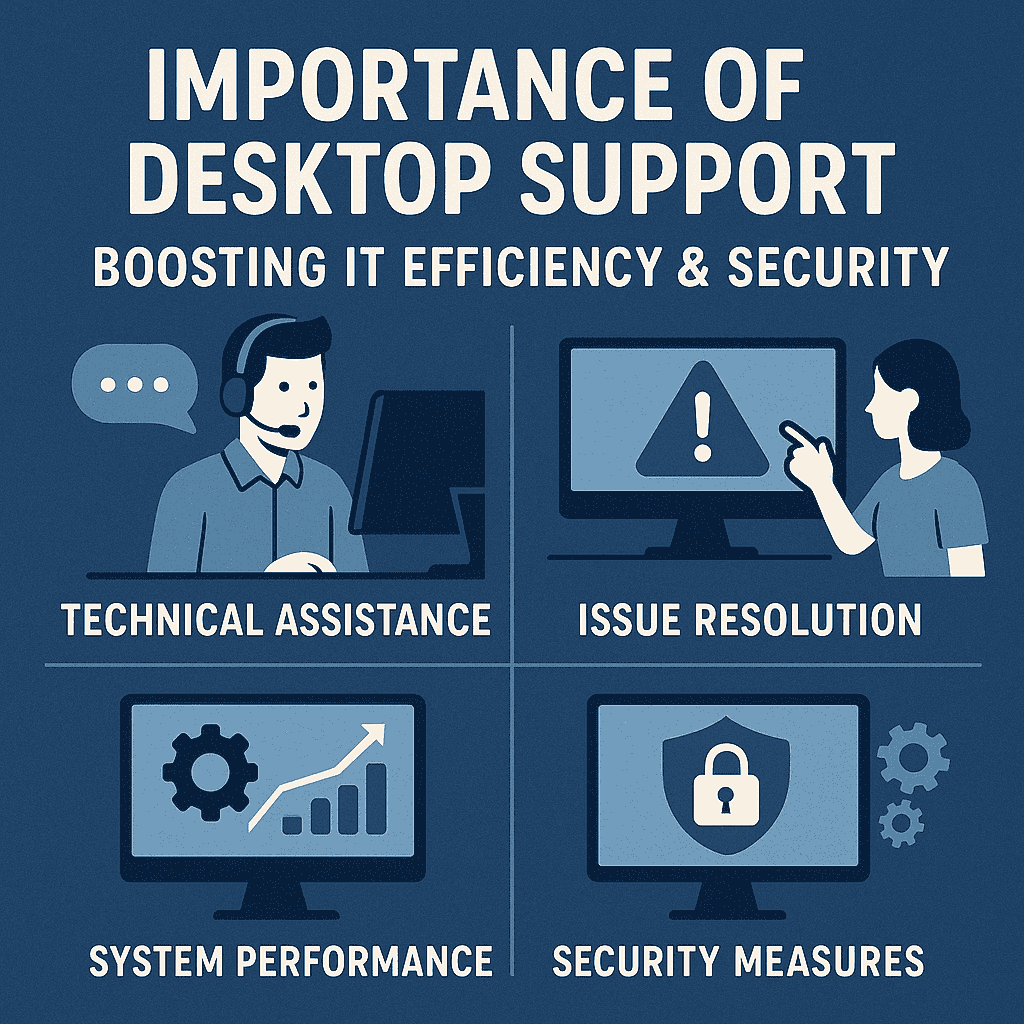

No comment